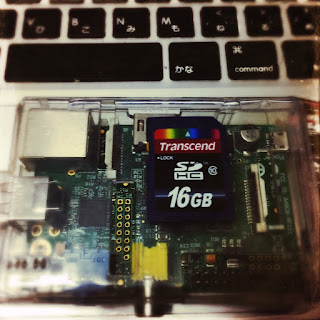Raspberry Piを買った時に同時にBUFFALO 無線LAN子機 コンパクトモデル 11n技術・11g/b対応 WLI-UC-GNM
Raspberry Piに無線LANアダプタを挿した状態で電源を投入してみる。
OS起動後に無線LANアダプタが認識されているか試して見る。
# lsusb Bus 001 Device 004: ID 0411:01a2 BUFFALO INC. (formerly MelCo., Inc.) WLI-UC-GNM Wireless LAN Adapter [Ralink RT8070] Bus 001 Device 003: ID 0424:ec00 Standard Microsystems Corp. SMSC9512/9514 Fast Ethernet Adapter Bus 001 Device 002: ID 0424:9514 Standard Microsystems Corp. Bus 001 Device 001: ID 1d6b:0002 Linux Foundation 2.0 root hub
interfaceとしてはどうなっているのか。
# ifconfig
eth0 Link encap:Ethernet HWaddr b8:27:eb:37:97:9a
inet addr:192.168.2.90 Bcast:192.168.2.255 Mask:255.255.255.0
inet6 addr: fe80::e227:b59c:6e54:2f0f/64 Scope:Link
inet6 addr: 2001:a450:1e6:9900:5f66:5ee:8bd2:afaa/64 Scope:Global
UP BROADCAST RUNNING MULTICAST MTU:1500 Metric:1
RX packets:750 errors:0 dropped:2 overruns:0 frame:0
TX packets:585 errors:0 dropped:0 overruns:0 carrier:0
collisions:0 txqueuelen:1000
RX bytes:55504 (54.2 KiB) TX bytes:73519 (71.7 KiB)
lo Link encap:Local Loopback
inet addr:127.0.0.1 Mask:255.0.0.0
inet6 addr: ::1/128 Scope:Host
UP LOOPBACK RUNNING MTU:65536 Metric:1
RX packets:0 errors:0 dropped:0 overruns:0 frame:0
TX packets:0 errors:0 dropped:0 overruns:0 carrier:0
collisions:0 txqueuelen:0
RX bytes:0 (0.0 B) TX bytes:0 (0.0 B)
wlan0 Link encap:Ethernet HWaddr dc:fb:02:58:0d:c7
UP BROADCAST MULTICAST MTU:1500 Metric:1
RX packets:0 errors:0 dropped:0 overruns:0 frame:0
TX packets:0 errors:0 dropped:0 overruns:0 carrier:0
collisions:0 txqueuelen:1000
RX bytes:0 (0.0 B) TX bytes:0 (0.0 B)
IPアドレスは設定されていない。ワイヤレスポイントへのアクセス設定何もしてないから当たり前と言えば当たり前。
/etc/network/interfacesを編集する。
# Include files from /etc/network/interfaces.d:
source-directory /etc/network/interfaces.d
auto lo
iface lo inet loopback
iface eth0 inet manual
allow-hotplug wlan0
iface wlan0 inet manual
wpa-conf /etc/wpa_supplicant/wpa_supplicant.conf
allow-hotplug wlan1
iface wlan1 inet manual
wpa-conf /etc/wpa_supplicant/wpa_supplicant.conf
WPAのSSIDやキーは/etc/wpa_supplicant/wpa_supplicant.confで設定を行う。
設定を行う前に、wpa_supplicant.conf内に記載するSSIDとキーを暗号化したものを生成しよう。
wpa_passphrase SSID KEYで生成してくれる。
# wpa_passphrase elecom2g-xxxx KEY
network={
ssid="SSID"
#psk="平文のキー"
psk=HASH化されたキー
}
これを/etc/wpa_supplicant/wpa_supplicant.confにコピペし平文のキーは消す。
ctrl_interface=DIR=/var/run/wpa_supplicant GROUP=netdev
update_config=1
network={
ssid="SSID"
psk=HASH化されたキー
#RSNはWPA2
proto=RSN
key_mgmt=WPA-PSK
#AESの場合CCMP
pairwise=CCMP
group=CCMP
auth_alg=OPEN
}
ここで/etc/init.d/networking restart、ifconfig wlan0 down・ifconfig wlan0 upとかやっても無線LANが認識されず。
rebootしたら認識された。。なんでだろう。。。
この時点では
wlan0 Link encap:Ethernet HWaddr dc:fb:02:58:0d:c7となっていてて、うちの環境では無線LANルータからDHCPで割り振られたIPなので、これを有線LANと同様、固定IPを割り振る。
inet addr:192.168.2.112 Bcast:192.168.2.255 Mask:255.255.255.0
inet6 addr: 2001:a450:1e6:9900:6d48:b73:6ca1:d1f1/64 Scope:Global
inet6 addr: fe80::feac:c88:a171:e209/64 Scope:Link
UP BROADCAST RUNNING MULTICAST MTU:1500 Metric:1
RX packets:353 errors:0 dropped:2 overruns:0 frame:0
TX packets:46 errors:0 dropped:0 overruns:0 carrier:0
collisions:0 txqueuelen:1000
RX bytes:110916 (108.3 KiB) TX bytes:8350 (8.1 KiB)
/etc/dhcpcd.confにIPアドレスを設定する。
interface wlan0
static ip_address=192.168.2.80/24
これでもう一度rebootする。
これで固定IPが無線LANアダプタに割り振られた!
wlan0 Link encap:Ethernet HWaddr dc:fb:02:58:0d:c7
inet addr:192.168.2.80 Bcast:192.168.2.255 Mask:255.255.255.0
inet6 addr: 2001:a450:1e6:9900:6d48:b73:6ca1:d1f1/64 Scope:Global
inet6 addr: fe80::feac:c88:a171:e209/64 Scope:Link
UP BROADCAST RUNNING MULTICAST MTU:1500 Metric:1
RX packets:657 errors:0 dropped:1 overruns:0 frame:0
TX packets:73 errors:0 dropped:0 overruns:0 carrier:0
collisions:0 txqueuelen:1000
RX bytes:174294 (170.2 KiB) TX bytes:11328 (11.0 KiB)